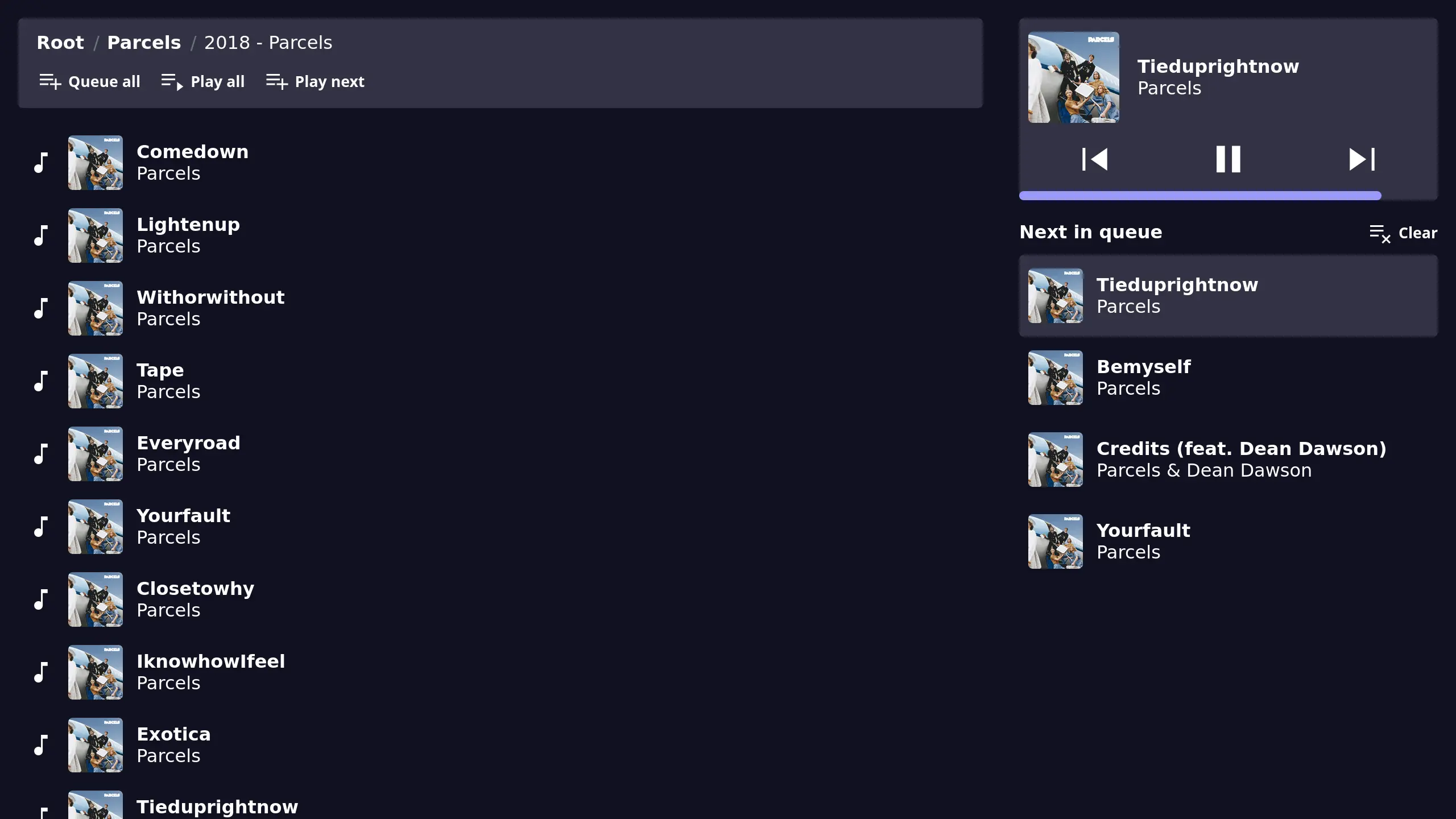A web client for MPD
|
|
||
|---|---|---|
| screenshots | ||
| src | ||
| static | ||
| templates | ||
| .dockerignore | ||
| .drone.yml | ||
| .envrc | ||
| .gitignore | ||
| Cargo.lock | ||
| Cargo.toml | ||
| default.nix | ||
| Dockerfile | ||
| flake.lock | ||
| flake.nix | ||
| LICENSE.md | ||
| README.md | ||
| shell.nix | ||
Empede
A web client for MPD.
Configuration
Empede is configured using environment variables:
| Name | Default | Description |
|---|---|---|
| MPD_HOST | localhost | MPD server host |
| MPD_PORT | 6600 | MPD server port |
| MPD_PASSWORD | MPD server password | |
| EMPEDE_BIND | 0.0.0.0:8080 | Address for Empede to bind to |
Running
Linux
- Download and extract the latest release
- Run
./empede(To specify a host and port, runMPD_HOST=ip MPD_PORT=6600 ./empede) - Go to http://localhost:8080
Windows
- Download and extract the latest release
- Run
.\empedein a PowerShell (To specify a host and port, first set the$env:MPD_HOSTand$env:MPD_PORTvariables) - Go to http://localhost:8080
Building from source
- Make sure Rust is installed (https://rustup.rs/)
- Run
cargo run(To specify a host and port, runMPD_HOST=ip MPD_PORT=6600 cargo run) - Go to http://localhost:8080